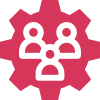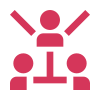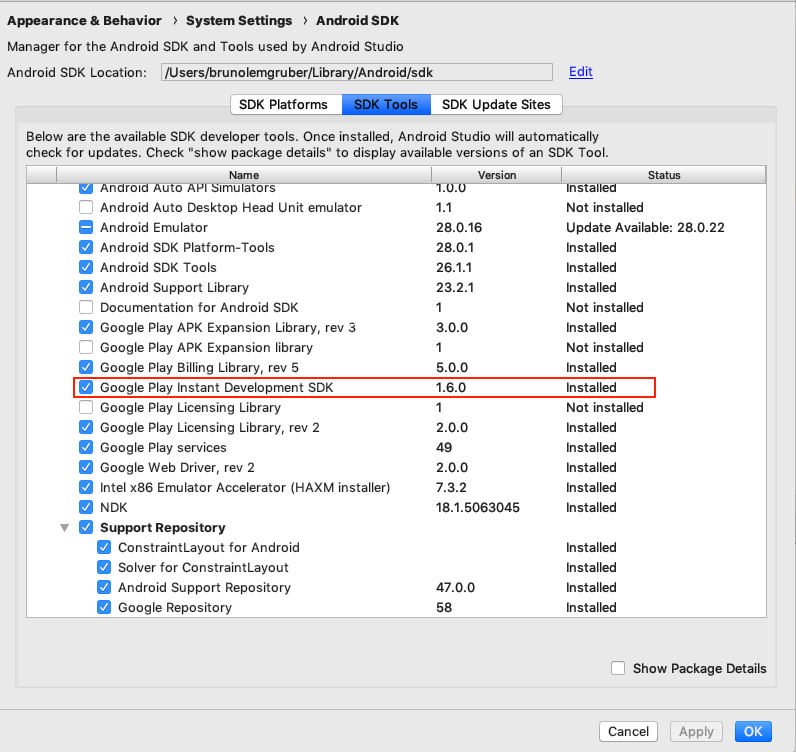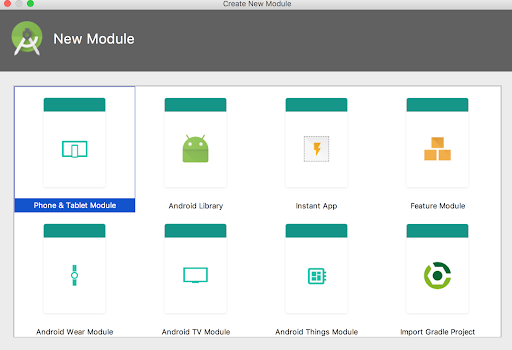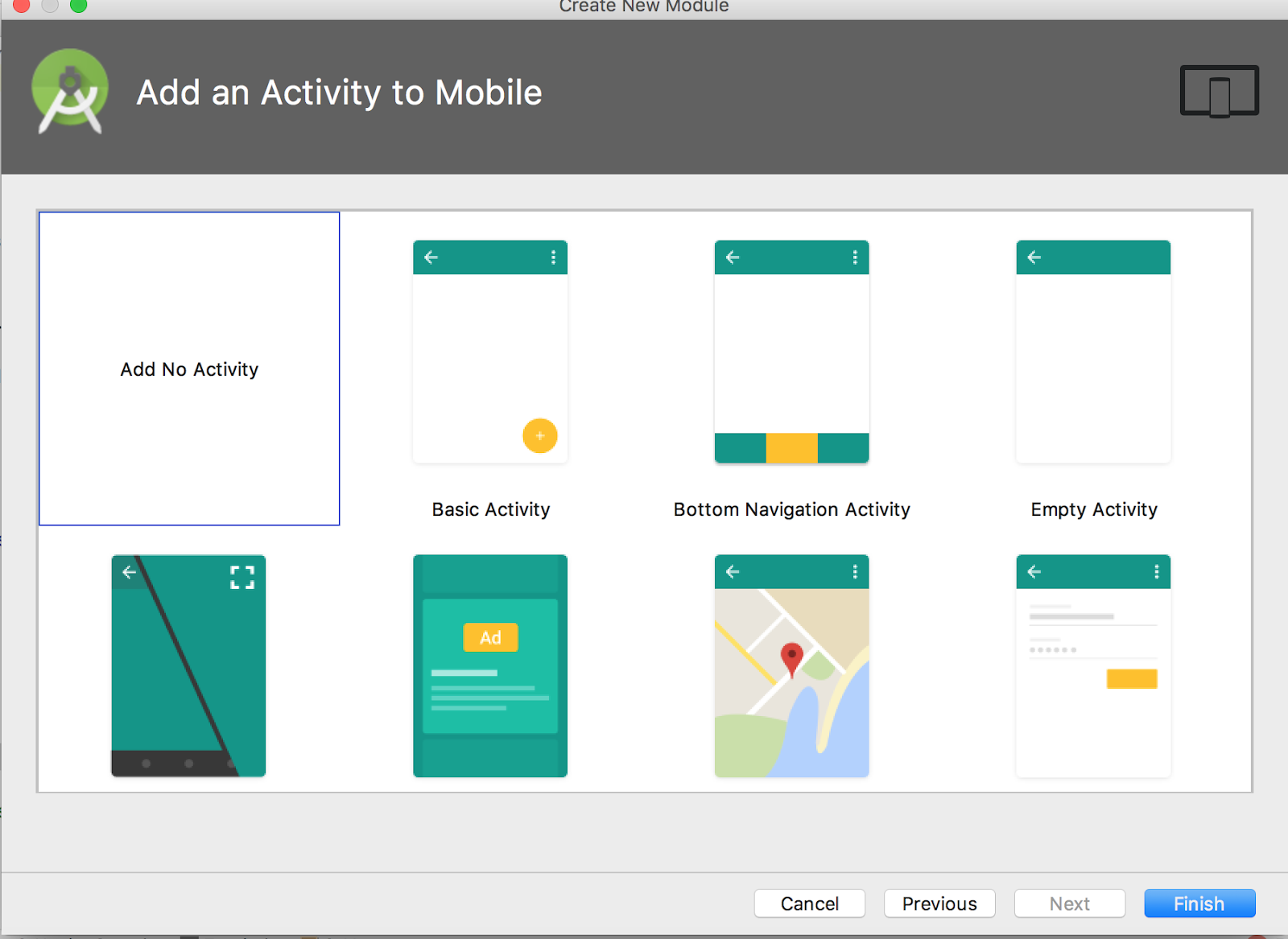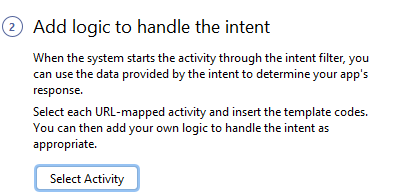- Tech Services

Concept Development
- Industry
- Emerging Tech
- Generative AI Hub
- Blog
- Contact Us

Instant App on Android
In Lets Nurture
10
Feb. 211.78 K
VIEWSWhat are Instant Apps?
Instant apps are a technology that provides the native experience of Android apps without explicit installation. This allows users to experience the app briefly before installing the entire application. If your app size is large, this option will give a peek into the features of your app without actually downloading it. Instant Apps are a way for businesses to offer web users a lightweight version of their Android app without requiring a visit to Play Store and install it.
Google Play Instant enables native apps and games to launch on devices running Android 5.0 (API level 21) or higher without being installed. you improve your app or game’s discovery, which helps drive more active users or installations. Most of us would prefer to use a native app over a website where possible but we don’t want the hassle of installing it.
How does the instant experience work?
Instant experiences fall into two categories: “Try Now” experiences in the Play Store and “Instant Play” games in the Google Play Games app.
This type of experience is typically a smaller trial version of your app or game created with the goal of driving installs.
When a user clicks on an instant app’s URL – whether through a link, banner or otherwise – that user will be sent directly into a specific section of the app.
This is possible because the app has been split up into modules, meaning only the code needed to display that module is downloaded.
This means that an instant app is still technically downloaded onto the device, but this works much like a mobile browser because the app is cached once it’s closed.
Configure your project for instant experiences:
Install Android Studio 3.6 or higher. After opening the Android Studio, download the Google Play Instant Development SDK from the SDK Tools tab in the SDK Manager.
Go to Tools ? SDK Manager, click on the SDK Tools tab and then install Google Play Instant Development SDK by checking the box and pressing Apply:
build.Gradle configuration file:
implementation “com.google.android.gms:play-services-instantapps:17.0.0”
By the end of this article, you have three modules, built with two plugins. They are the com.android.application and Dynamic Feature plugin (com.android.dynamic-feature).
- com. android.dynamic-feature — This is the module that builds your instant app. It doesn’t contain any of your app code. All it does is consume feature modules.
- com. android.application — Modules where the actual code for the entire app resides.
- com. android.dynamic-feature — This module builds your installable app. It doesn’t need to contain app code. In addition, it consumes feature modules.
After reading this, we can say that two apps(instant and installable app) are sharing a single codebase which is the feature modules.
Step 1: Rename ‘app’ to ‘base’
App module is an actual module which contains the app code.
Step 2: Create the installed module
Now we’ll create a minimal application module, responsible for building the APK.
From File->New Module…
Select “Phone & Tablet Module”, click “Next
Minimum SDK — API 21. This is the minimum version defined in the original code and the main APK should still work for that API level.
Click “Next”.
Select “Add No Activity” and click “Finish”
installed/build.gradle
dependencies {
implementation project(':base')
}
And you have to add com. android. dynamic-feature plugin your build.gradle.
dist:instant="true" and dist:onDemand="false" in the module’s manifest.
Step 3:Create an instant app module
Select File -> New -> New Module ->Instant Dynamic Feature Module
Merge your :instant and :base
Now we need to update the instant app gradle file to depend on the :base feature module.
instant/build.gradle
dependencies {
implementation project(':base')
}
Now we need to rebuild: Build -> Rebuild project.
Url Mapping
For creating URL mapper first step is you have to go to Tools and select App Link Assistant
and now you can see the first step is Add Url intent filters. Now you need to click Open Url Mapping Editor.
Here you have to click on + icon.
Now you have to specify your host and pathPattern and also select activity so that whenever you click on the URL, that particular activity will be open. So this will create our mapper.
Now Click on a select activity to add logic to handle the intent.
Now the third one is Open Digital Asset Link File Generator. It will be used to generate digital asset link which you have to embed in your website or whatever domain you have
So here we are done now you can test your app link.
Testing:
If your app is already installed in your device then uninstall the app, then navigate to the general tab on the installation section.
Select “deploy as instant app”, and press the run button.
Internal Test:
Generate an android app bundle, upload it under the internal test track instead of production in release management, add tester’s mail Id, log in with this email and search for the app in Playstore and you will get the “Try Now” option.
How Let’s Nurture helps for building apps with the latest technology like Instant apps for better performance?
Let’s Nurture, a top mobile app development company in India has got the expertise in providing many solutions based applications with E-Commerce, Social Networking, Health sector, IoT & Machine learning. Our team at LetsNurture provides best solutions for business (saving time), shopping experience, teaching experience and many more. If you want to know more about this technology in your existing mobile app, get a free consultation from our experts at Let’s Nurture.